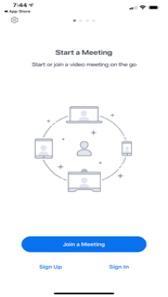Click on the ZOOM icon. Your screen should look like this.
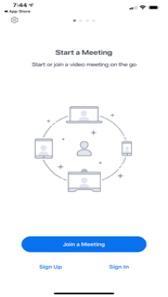
Do NOT attempt to sign in or sign up.
1. Click on the blue bar 'Join a meeting'.
2. Type in the 9 digit reference number you were given to log into your meeting.
3. Under where it says 'Join with a personal link name', type in your child's name.
4. Hit the blue 'Join' bar and on the next screen hit the blue 'Join with Video' bar. You are now in the virtual meeting room with others. Another box will appear. 'To hear others please join audio'.
5. Click on the line which says 'Call using internet audio'. This will switch on your speaker, so that you can hear the meeting.
If your audio does not work, on I-Pads there is a drop down menu at the top of the screen, on phones this is located at the bottom.
6. At the appointed time, your hearing will start.
7. When the meeting is finished, click on the word 'Leave' in red at the top right hand side of your screen. A box will appear on the bottom of your screen.
8. Click on the words 'Leave Meeting' then close the Zoom cloud meetings app as you would any other app.
Thank you for joining this meeting.
![]() or Play store
or Play store ![]() logo on your phone. In either platform search for ZOOM Cloud meetings and download by clicking on 'get' for I phone or 'install' for android.
logo on your phone. In either platform search for ZOOM Cloud meetings and download by clicking on 'get' for I phone or 'install' for android.![]() among your apps.
among your apps.